 Add Search Box in your Site
Add Search Box in your Site
Search Box Code
It is very much necessary to let your users search your site when your site carries a lot of pages. Use this code and make the search box. You can change the code to look it different. The code goes here:
<form id="searchThis" action="/search" style="display:inline;" method="get"><input id="searchBox" name="q" type="text"/> <input id="searchButton" value="Go" type="submit"/></form>
Process of Adding Site Search
Here is the process of adding site search in your blog:
- Go to your Dashboard or sign in your site
- Click Layout and then Page Elements
- Click Add Gadget
- Select HTML/Javascript
- Copy this code and paste it within Page Elements
- Then Click Save
- It looks Like:

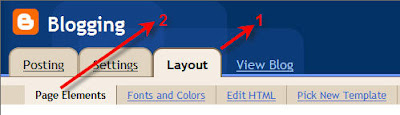
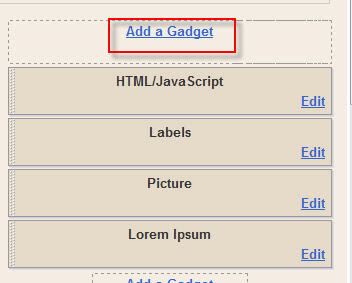
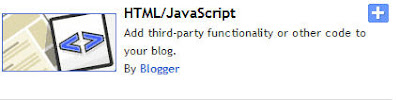
<form id="searchThis" action="/search" style="display:inline;" method="get"><input id="searchBox" name="q" type="text"/> <input id="searchButton" value="Go" type="submit"/></form>
Paste the codes in shown place:
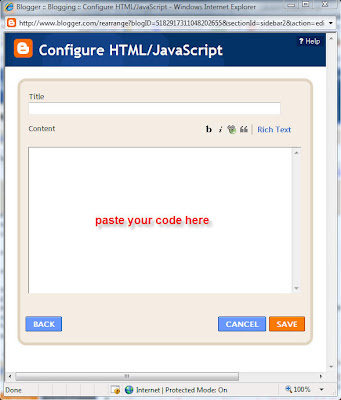
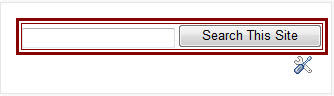







0 comments:
Post a Comment